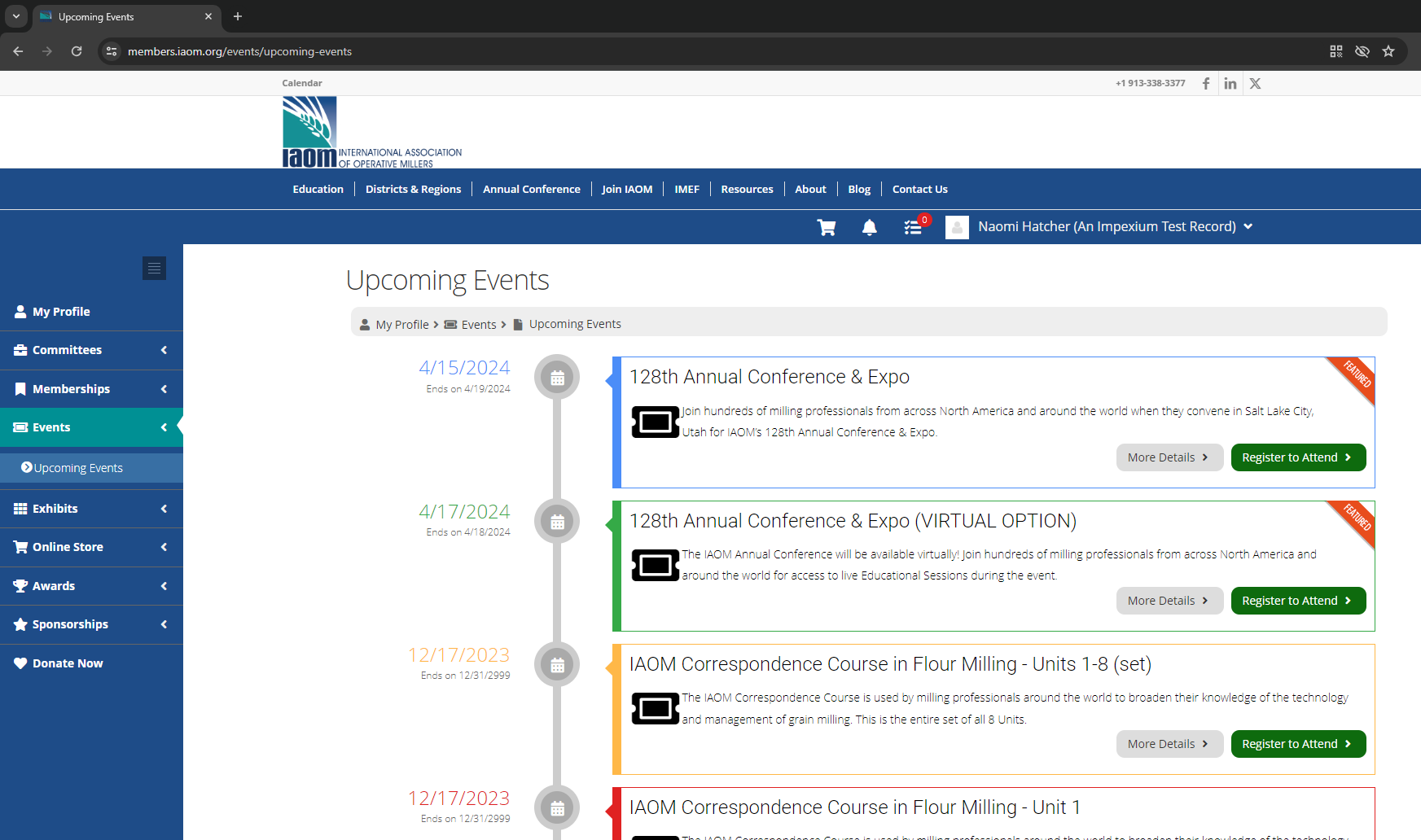Frequently Asked Questions
How do I access my account and update my profile?
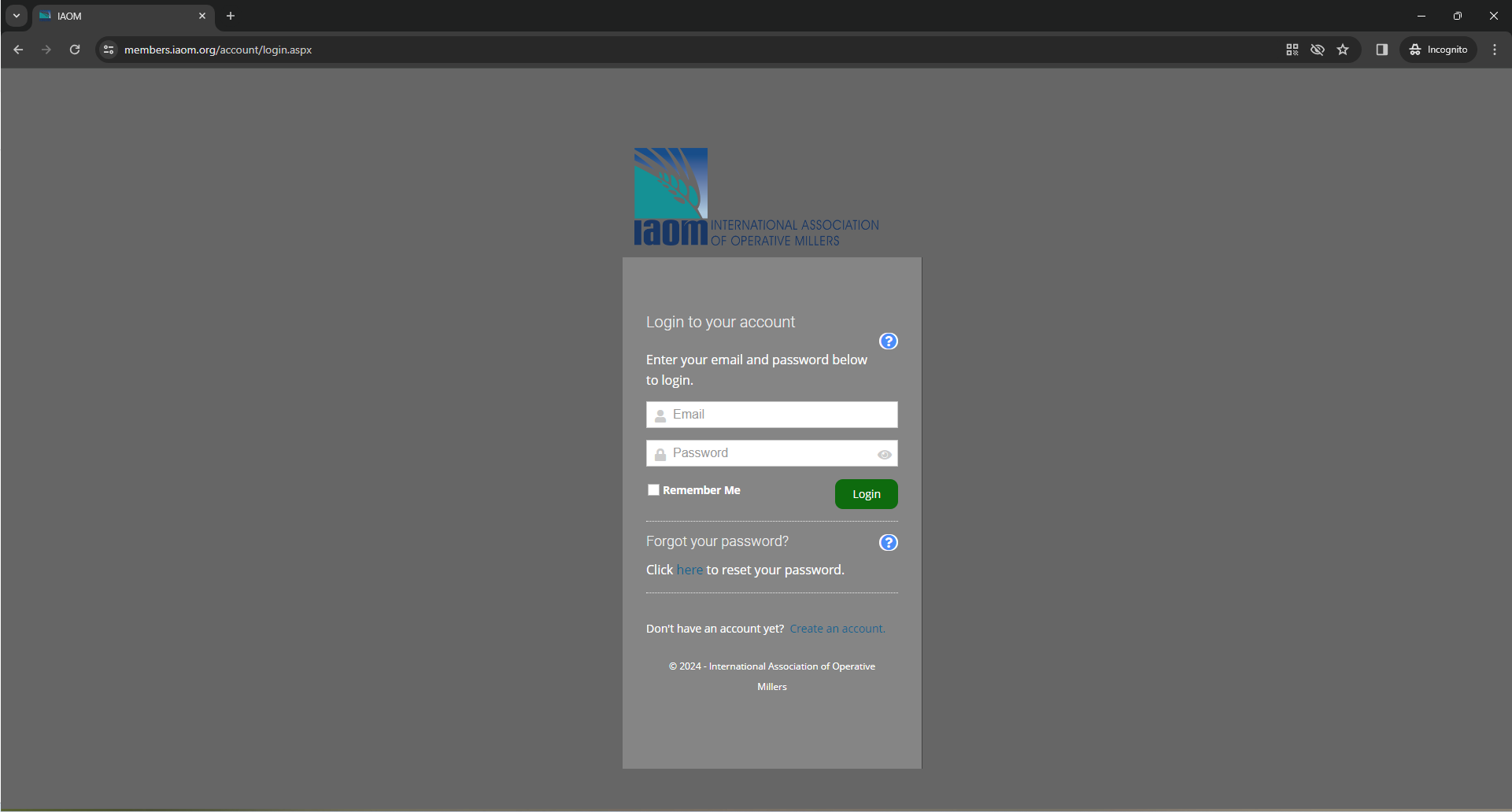
-
Click the Login button to navigate to the user portal.
-
If this is the first time using the new member portal, please do the following:
-
Locate the Forgot your password? section at the bottom of the Login Form.
-
Click the Click here hyperlink to begin password reset. A new form will appear, allowing you to enter your email address.
-
Enter the email address associated with your account (your email used for IAOM Communications) and click Submit.
-
If the email address entered exists in the system, a link and a security code will be sent to it. You will be redirected (or you can follow the link in your email) to a page where you can create a new password and login.
- The next step is to “link” yourself with a company or “Organization.”
- Click on the “Organizations” tab
- Click on “Link Me to an Organization”
- Type in the first one or two words of the name of your organization and then click “Search”
- Find your company and location in the list, and click on the radio button next to it
- You will also have the opportunity to link your address to the organization’s address (if that will be your primary address) by clicking on “Link my address to this organization” at the bottom.
-
-
If your email isn’t in the system, please click the Create an account link on the login form to establish a new account.
-
Once logged in, visit the My Profile page. From here, you can edit your profile photo, address, phone number and email address. You will also be able to see your membership status and pay any open balances. Use the Account tab to edit additional details for your profile and change your password. In the purchases tab, you can view your recent orders, memberships, events, donations and payment options.
Check out the next FAQ for a more in-depth look at managing your membership profile.
What can I do from my user account?
My Profile – Overview
-
Upload a professional profile picture to associate with your membership account
-
Confirm or update your address
-
Confirm or update your phone number
-
Confirm or update your email address
-
Review open balances
-
Review current membership(s)
My Profile – Account
Update Your Personal Info
-
Update your title
-
Update your date of birth
Don’t forget to save all changes!
-
Add or update addresses (work, home, other)
-
Add or update phone numbers (work, home, mobile)
-
Add or update your email addresses (work, home, other)
If entering multiple addresses, phone numbers or email, please ensure that one of the types is marked primary and show in Directory.
Change Password
Confirm your old password, and then add and confirm your new password. Don’t forget to select Change Password when finished!
My Profile – Organizations
Confirm your organization relationship is correct. Please note, only company administrators and IAOM staff are able to disassociate an employee from an organization. If you need assistance updating this area of your profile, email info@iaom.org. Users may link themselves to new organizations.
My Profile – Purchases
In the purchases tab, users may:
-
View and download recent orders
-
View and download recent invoices
-
View recent payments
-
Review and renew memberships
-
View events
-
See and track their donations
-
Review credits applied to their account
-
Setup and review stored payment options
How do I join IAOM?
Alternatively, you can also login to the IAOM user portal and on the left-side navigation, select Become a Member from the Memberships drop-down to start the membership purchase wizard.
Membership Purchase Wizard
Answer the question about what kind of company you work for in order to categorize your membership correctly. Once selected, click Next.
Select Add to Cart on your membership type. Then, select Review & Checkout.
Review your order and select the “Checkout” button.
Enter your payment details. Users can make payment by credit card, ACH or Bill Me. Select the appropriate payment type. If your membership order should be emailed to an additional contact at your company, enter their email address in the field provided. Submit the order and ensure that you receive an order confirmation.
How do I access the Online IAOM Membership Directory?
-
Login to the IAOM membership portal.
-
Use the Memberships menu on the left side of the page to select Individual Directory. The IAOM Membership Directory is not available to non-members.
-
Utilize the search fields to lookup your fellow IAOM members.
How do I review and register for IAOM events?
There are two ways to see a list of upcoming IAOM events.
-
Select Calendar from the IAOM website’s upper lefthand corner (above the IAOM logo)
or -
Once logged in to your IAOM account, use the left-side events menu drop-down to display Upcoming Events in a list view or show events on the Events Calendar.
To learn more about a specific event, click the More Details > button. From the event information page, you can select Register to Attend > to start your registration and complete the on-screen prompts and make any required payments (if applicable) and submit your order. You should receive a confirmation email once your order is complete. Users may also visit their profile page and go to the purchases tab to see their event orders.
How do I register my colleagues from my profile?
Please log into YOUR profile with IAOM, or create a profile at: https://members.iaom.org
- You MUST link yourself to your Organization (company):
- Click on the “Organizations” tab
- Click on “Link Me to an Organization“
- Type in the first one or two words of the name of your organization and then click “Search”
- Find your company and location in the list, and click on the radio button next to it.
- You will also have the opportunity to link your address to the organization’s address (if that will be your primary address) by clicking on “Link my address to this organization” at the bottom.
- NOTE: All employees that you will be registering MUST also be linked to the SAME Organization for you to purchase on their behalf!
- NOTE: If you are unable to find an employee that you would like to register, please contact info@iaom.org to make sure they are in our system and are linked to the same Organization!
- Click on “Events” on the left, and then “Upcoming Events”.
- Click on the “Register to Attend” button on the “128th Annual Conference & Expo” event.
- Click on the “Group Registration” box, then “Register an Attendee.”
- Then Search for yourself by starting to type in your last name.
- Fill out all the required information (choose Full Conference).
- Then click on “Register another Attendee”, and fill out all the information for that person. Repeat this for any additional individuals.
- Finally, click on “Review & Checkout” button, and then checkout.
Don’t hesitate to contact info@iaom.org if you need any assistance!

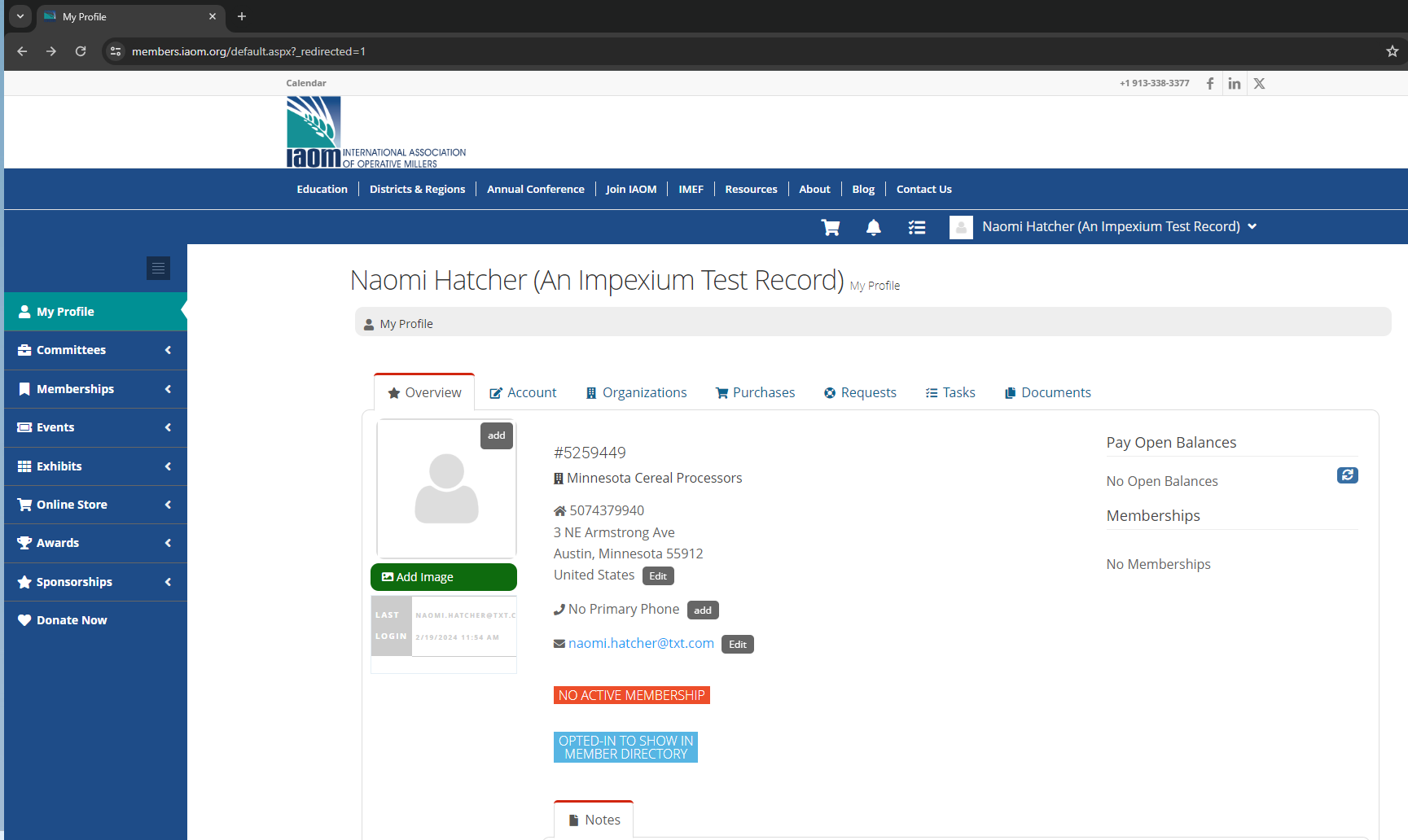
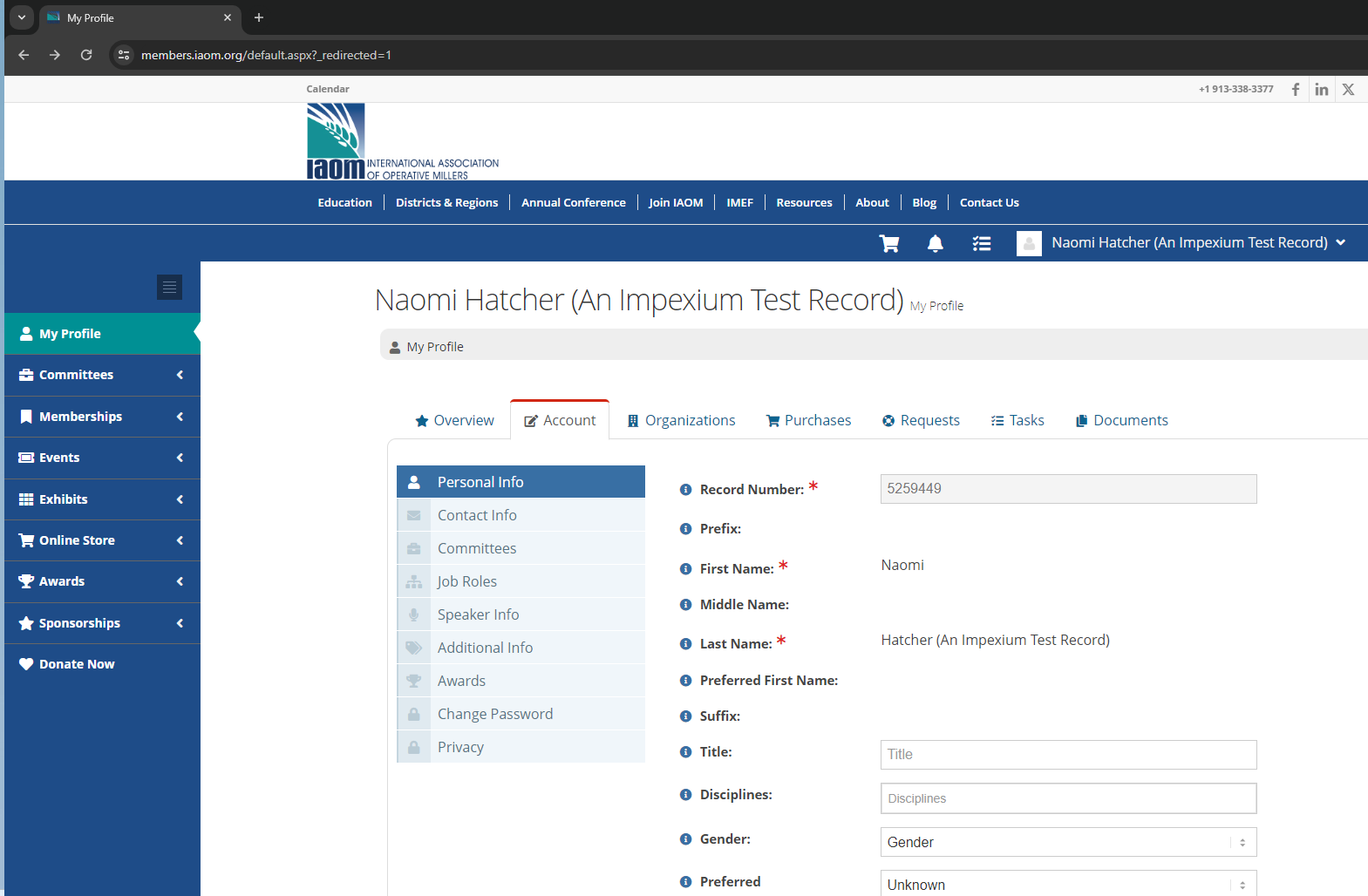
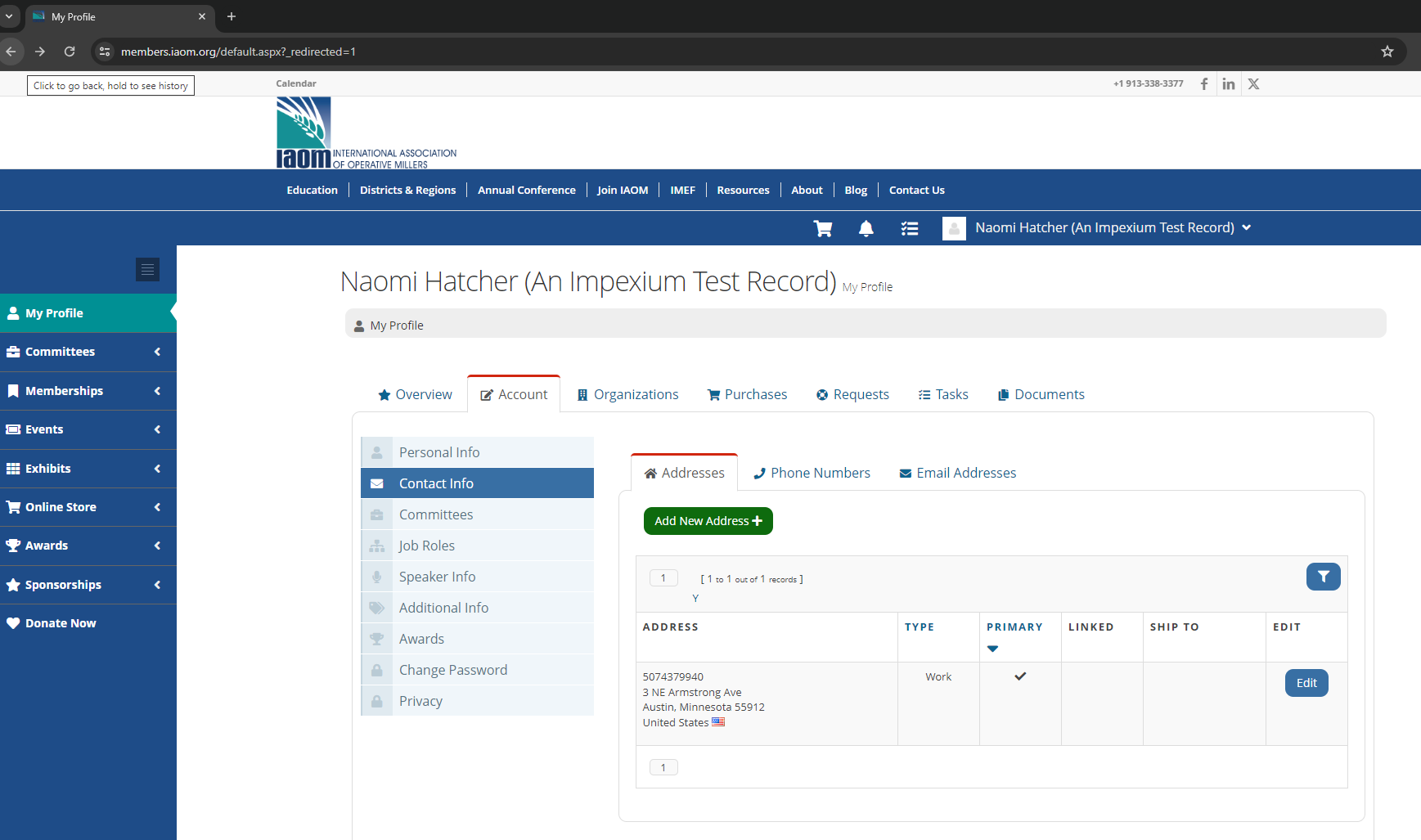
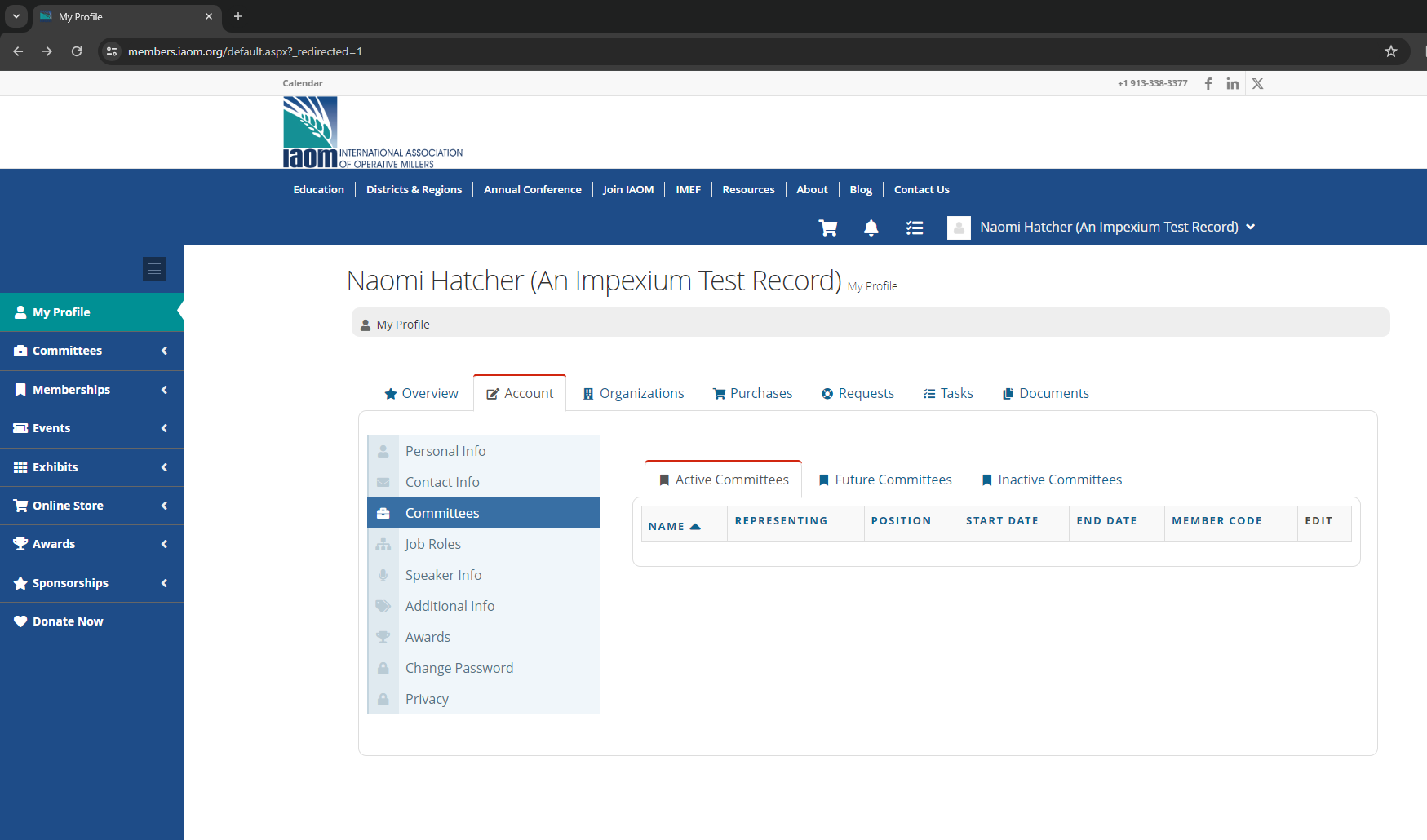
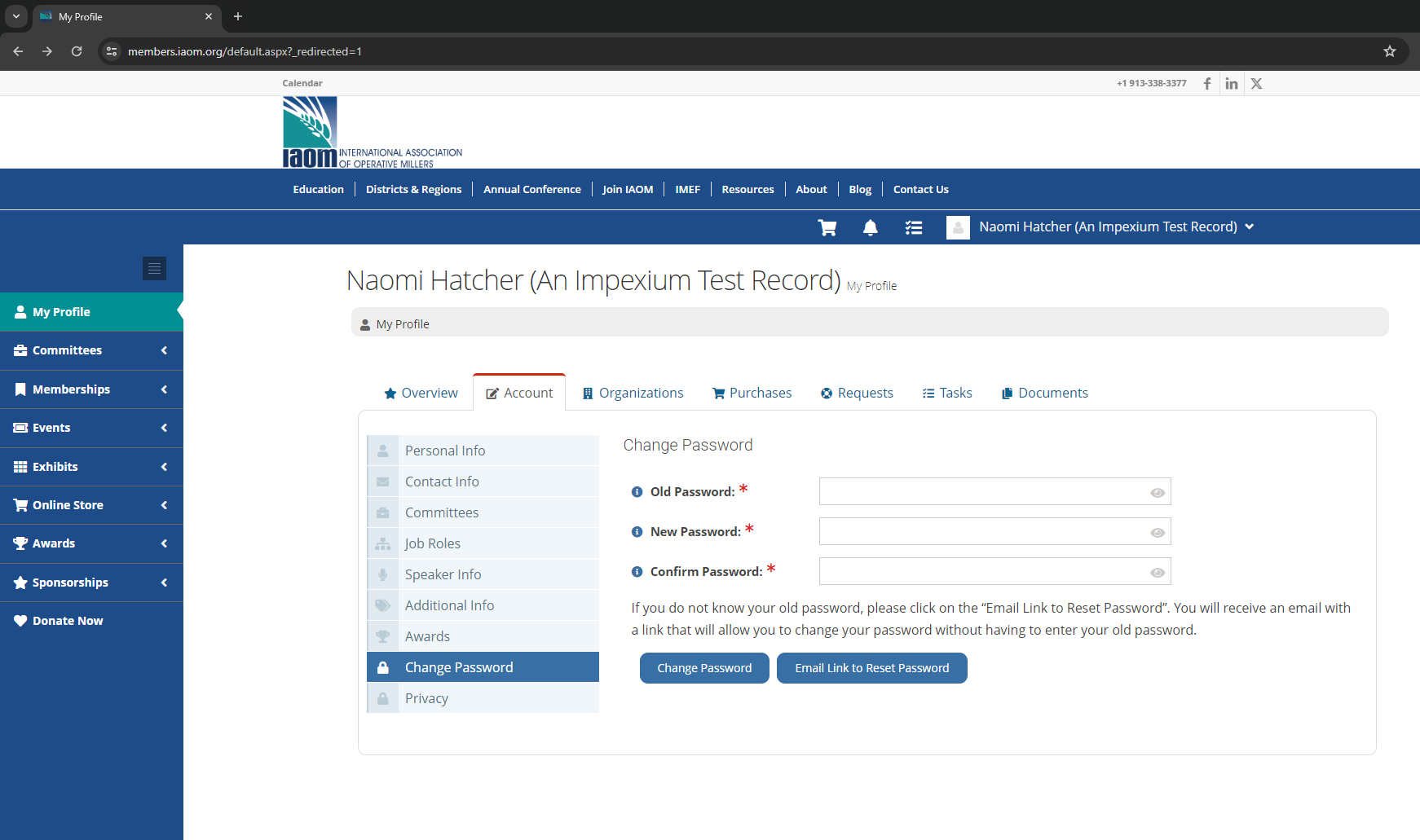
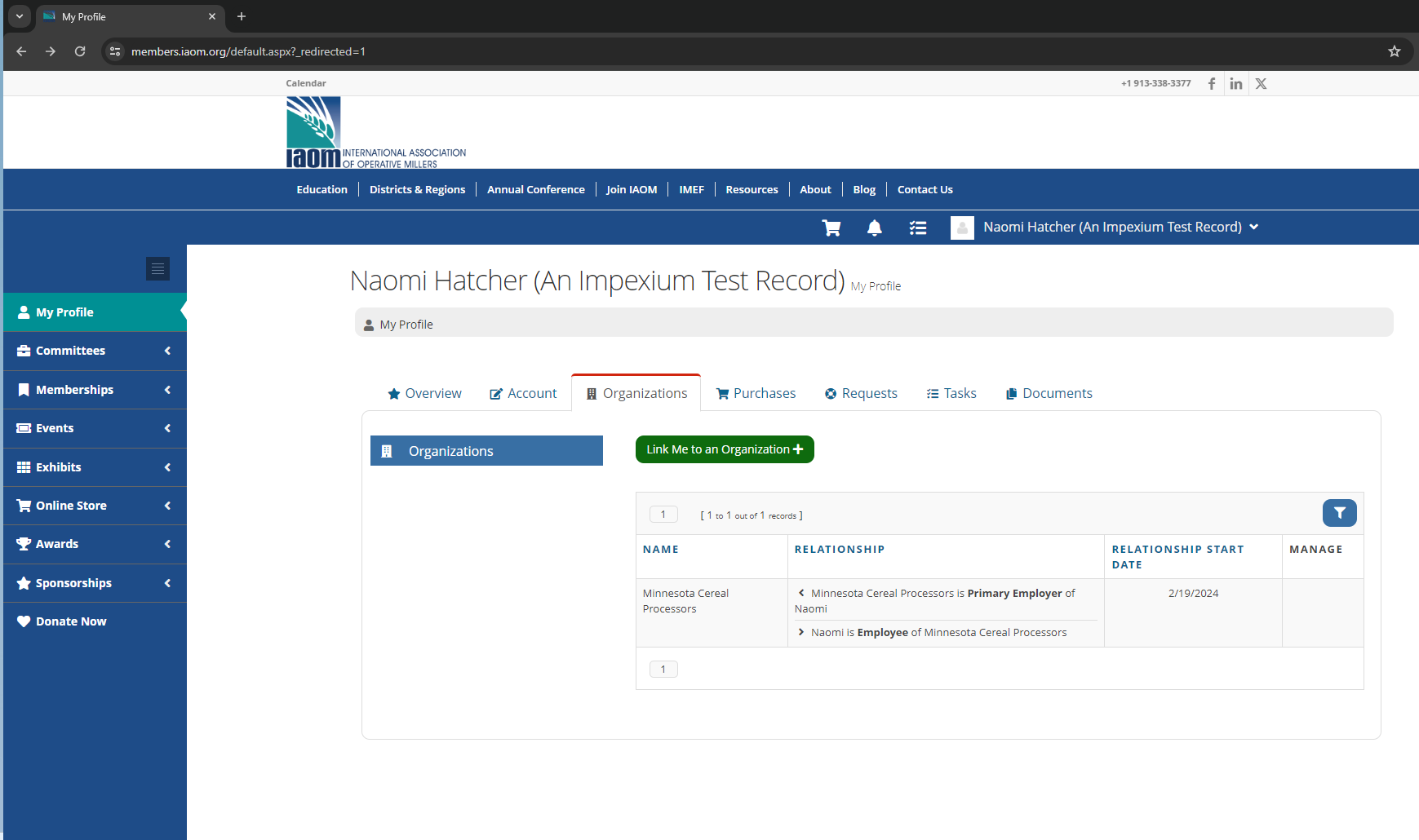
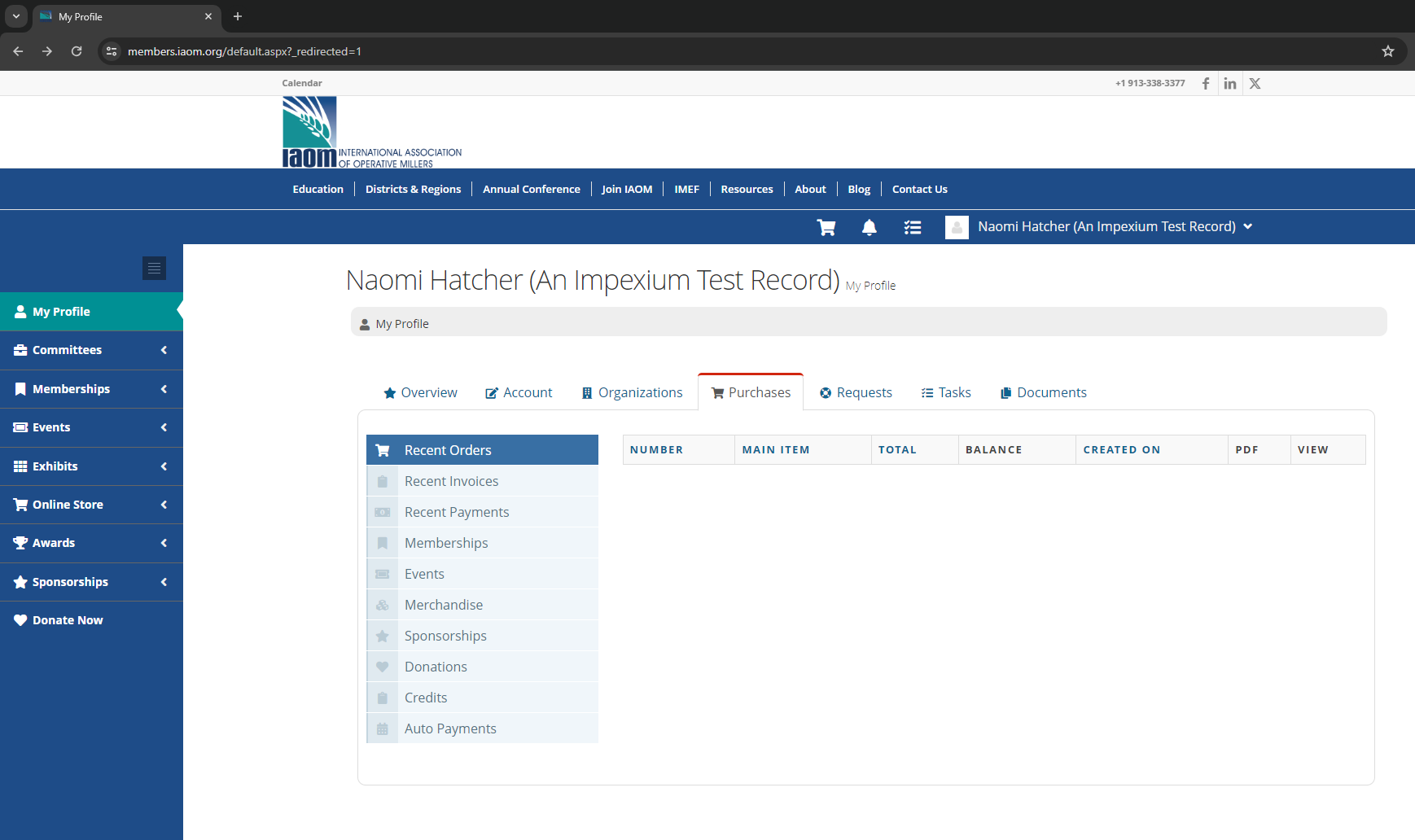
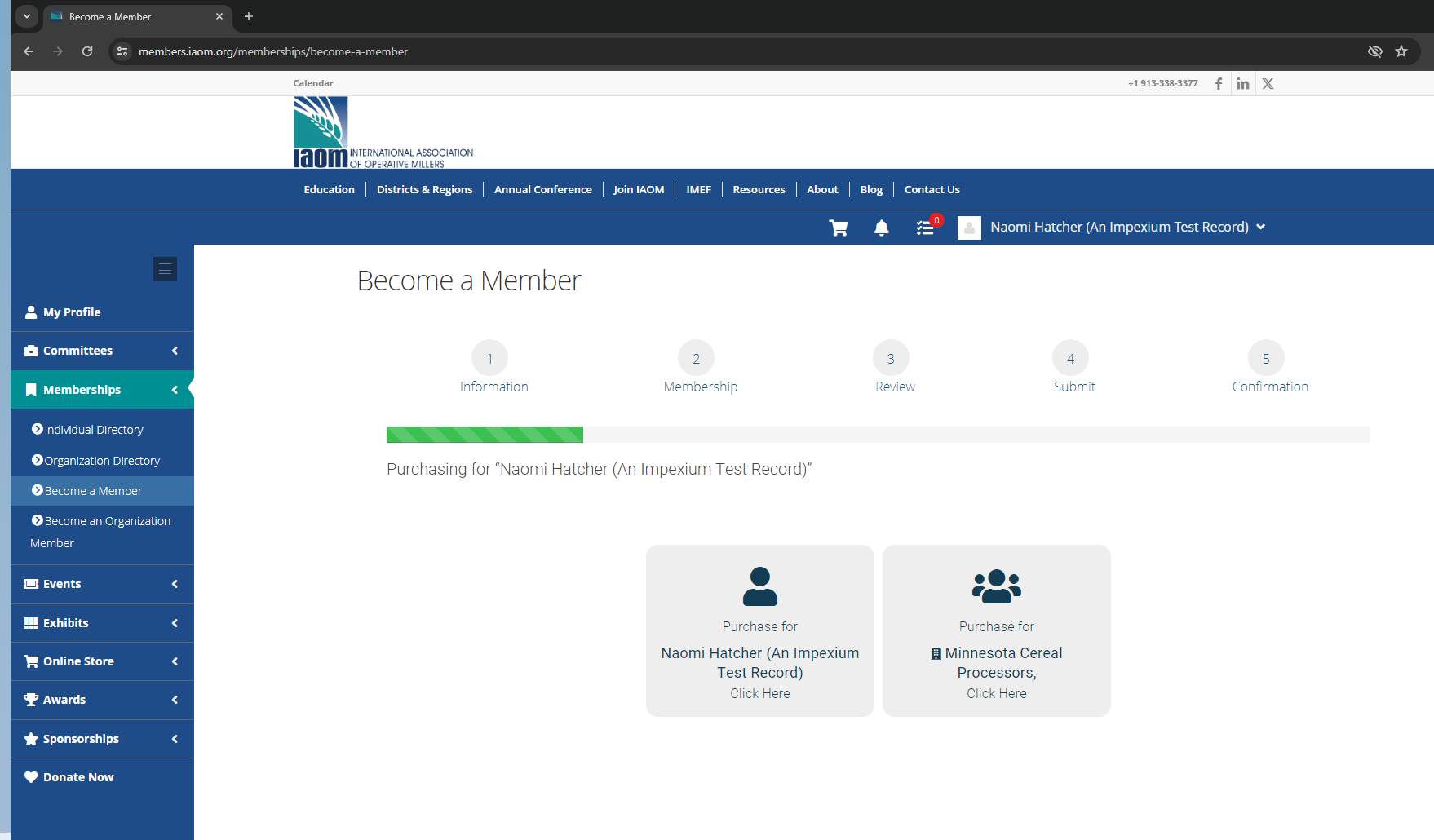
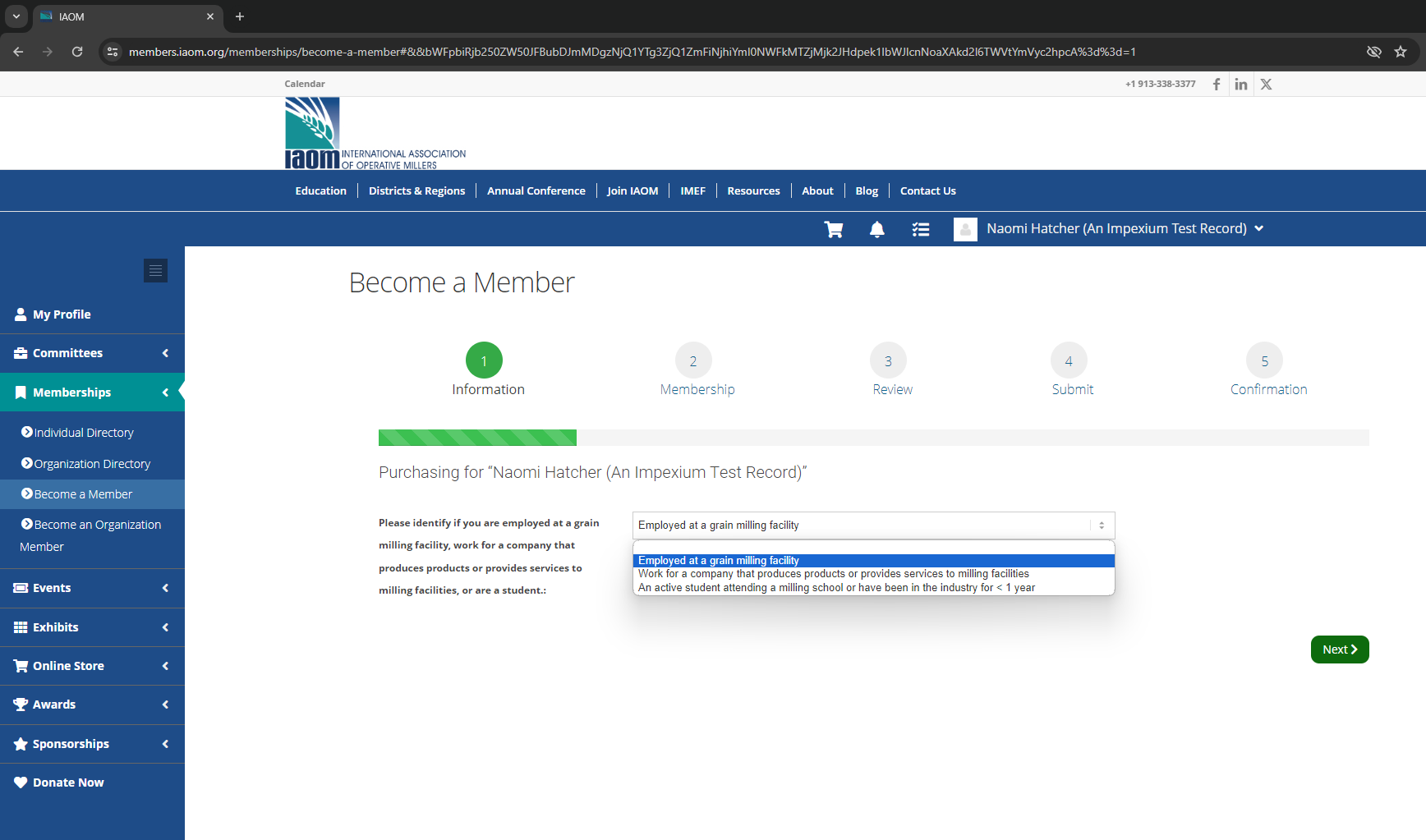
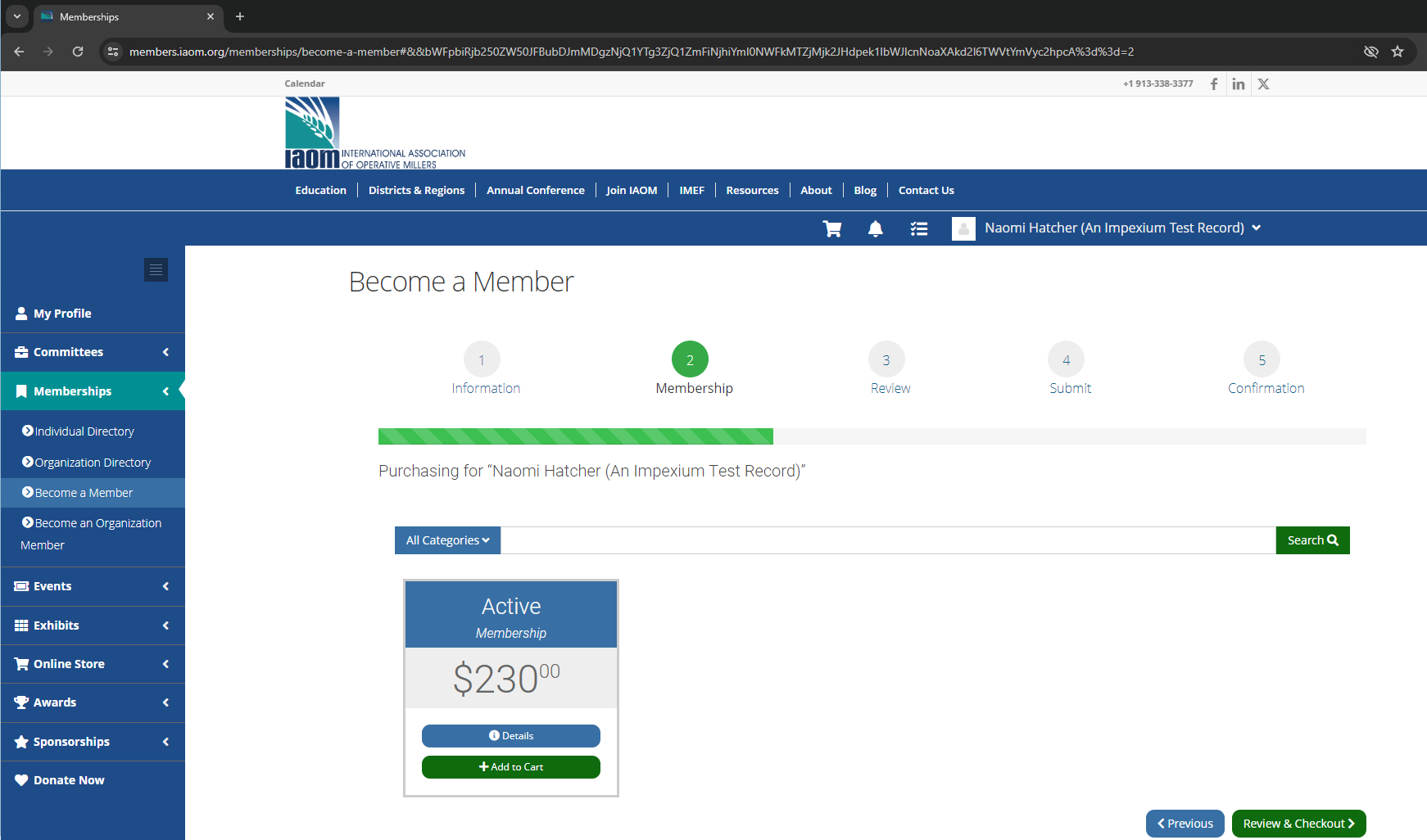
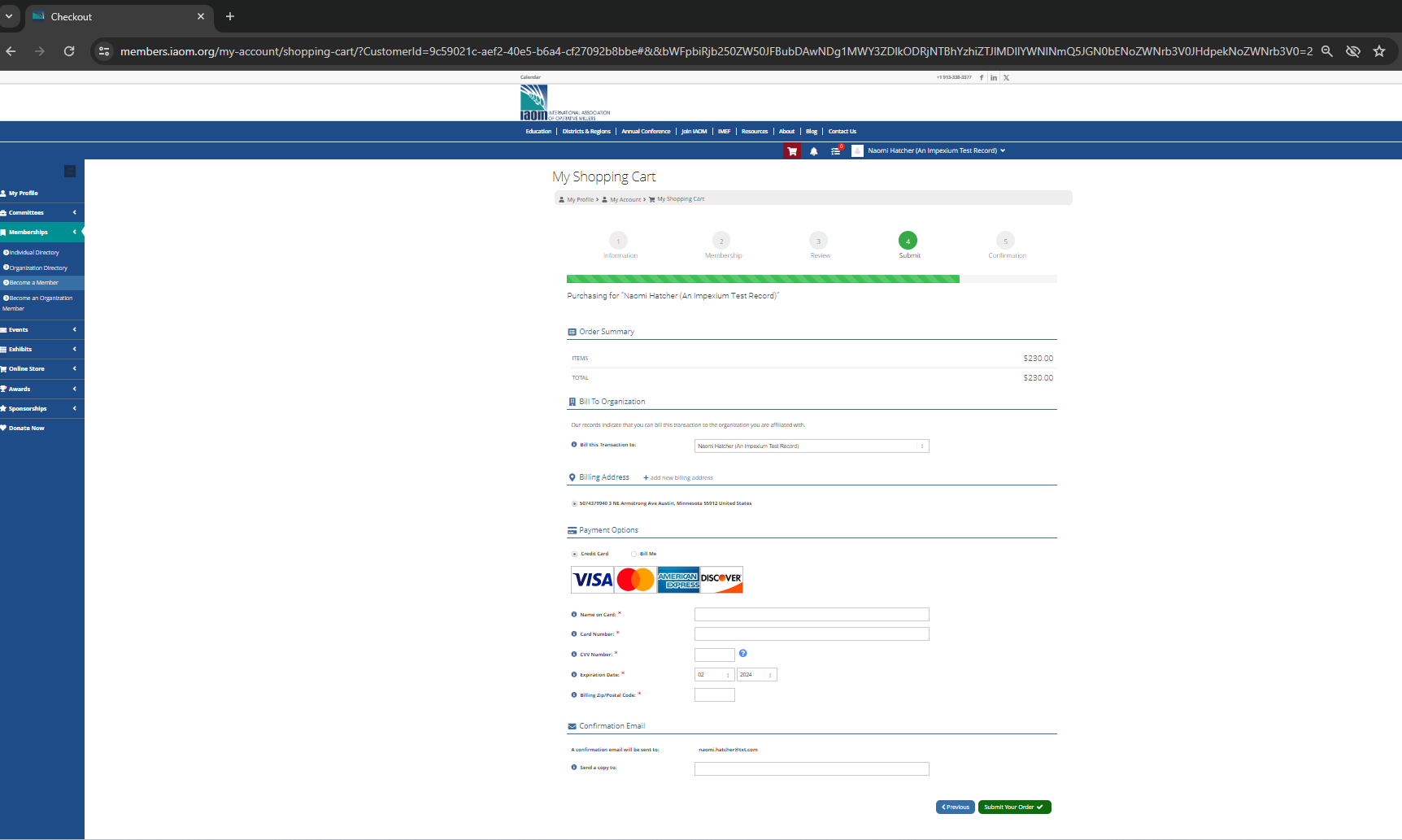
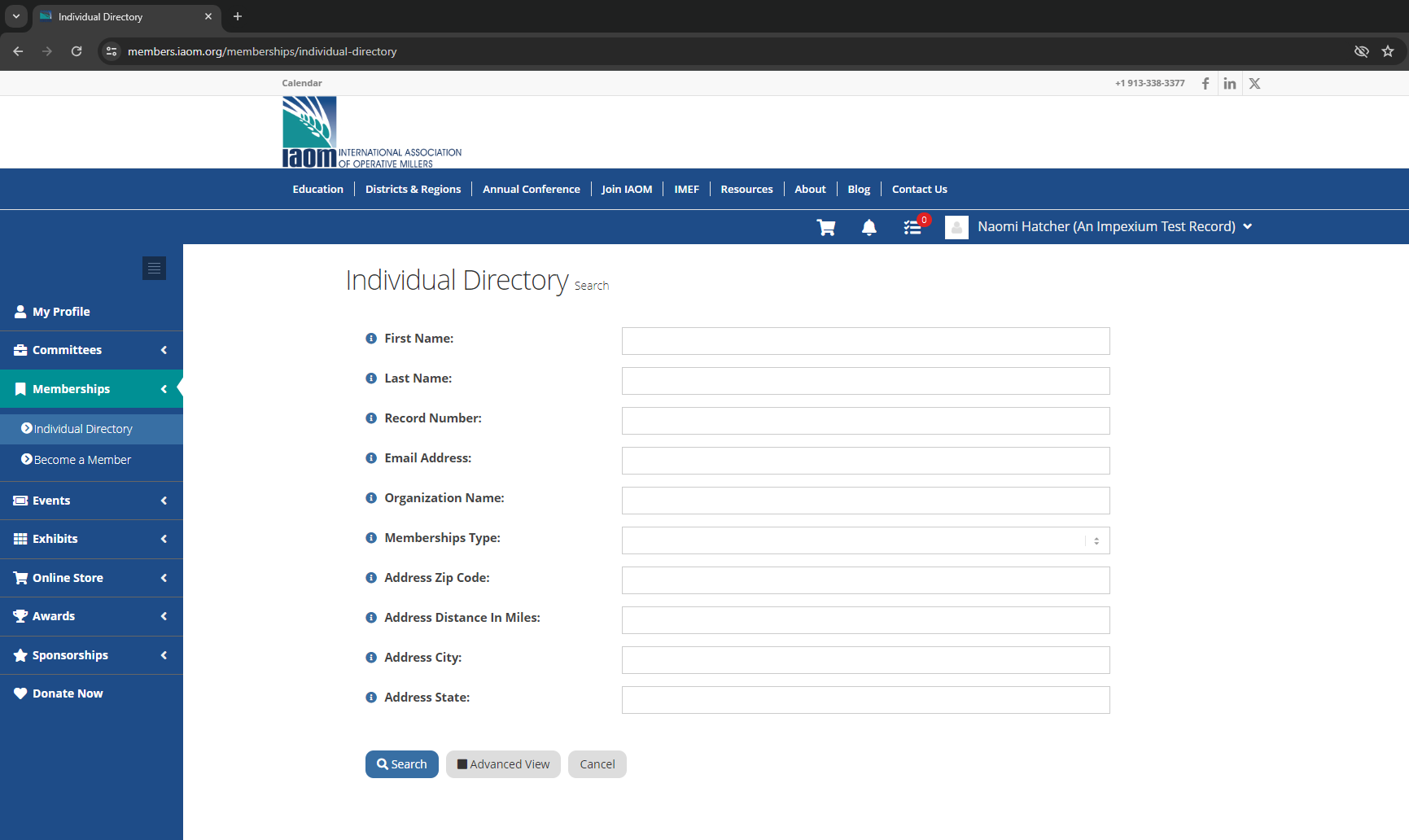 IAOM grants members access to the online membership directory. To use the membership directory
IAOM grants members access to the online membership directory. To use the membership directory